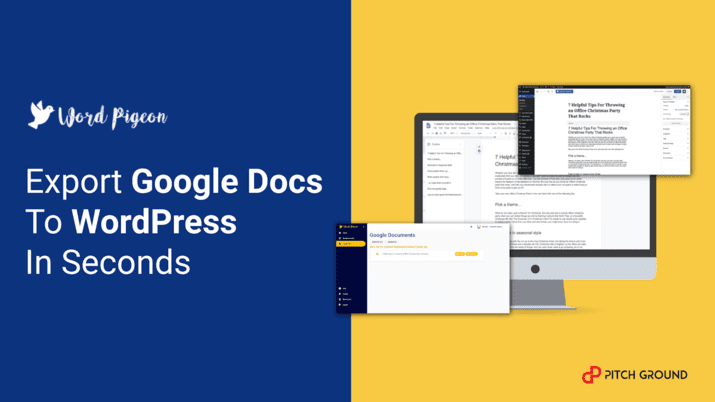WordPigeon
Simplify Your Content-Exporting Game from Google Docs to WordPress in a One-Step Process!UP YOUR GOOGLE DOC TO WORDPRESS MIGRATION GAME!
Simplify Your Content-Exporting Game from Google Docs to WordPress in a One-Step Process!
Transferring your content from Google Docs to Wordpress is no JOKE! The hours of hard work that goes into creating a successful piece of media content on Google Docs goes down the drain after copy-pasting it to Wordpress because you have to rework on the formatting all over again!
Having a structured and layered content on Google Docs is the first step to cure anyone's Content OCD but the crucial painpoint for any content creator starts when they have to re-structure it again after copy-pasting it to their Wordpress site - from formatting lines, media images, bullet points, H1, H2, H3, H4, font, style - EVERYTHING!
But, with WordPigeon, you can simply migrate your blog to Wordpress in seconds. One click and you are DONE!
Use the power of Google Docs and Wordpress combined together with WordPigeon.
PitchGround presents WordPigeon - A tool to help you Export Google Docs to WordPress in Seconds!
This is not like any other fancy tool, you can simply integrate WordPigeon into your Wordpress site via a plugin.
Table of Contents:
- Detailed Webinars
- Product information
- Plan Details and Pricing
Check out the detailed webinars by the PitchGround and WordPigeon team. Understand more about this easy to use tool and how it will help you in your business.
WordPigeon now only allows you to save hours transferring your content from Google Docs to WordPress but also saves you the extra storage space you would need otherwise to store your content for manual sorting, images and other files.
What does WordPigeon offer you?
Easy Migration - Instead of copying and pasting from Google Docs to WordPress and losing your images and formatting in the process, Word Pigeon makes it easy to compose your posts in Google Docs and publish to WordPress with your images, links and formatting intact. In a single click. No coding. No changes to your WordPress theme. No crazy code to break your site. Just massively increased productivity and HOURS saved.
What's can you do and retain with WordPigeon?
- Select to export as a Wordpress Page or a Post
- Select to export as a Draft or published into your Wordpress blog
- Choose Tags for the Wordpress post (optional)
- Images exported across (PNG, GIF, JPG)
- Animated Gifs supported
- Choose Categories for your Wordpress post(optional)
- Choose Author of the Wordpress post (optional)
- Image resizes retained
- Links retained
- Colours retained for Text Colour, Highlight Colour and table cell background colour
- Text decoration Retained for bold, underlined, italic or any combination of the three
- Tables Exported
- Embedded Charts Exported
- Text Alignment on the page and in tables Retained
- Horizontal Lines inserted from the google doc inserted as <hr /> tags
How does it works?
1. Compose in Google Docs
Create your amazing content in Google Docs in the way you usually do. Add images and tables. Make full use of H1, H2, H3 (and more) headings. Add a Table of Contents. Add as much content as you like, Word Pigeon can handle it all.
And don’t worry, you can still use all those comments, edits and suggestions that make collaborating in Google Docs so efficient, they won’t affect Word Pigeon at all.
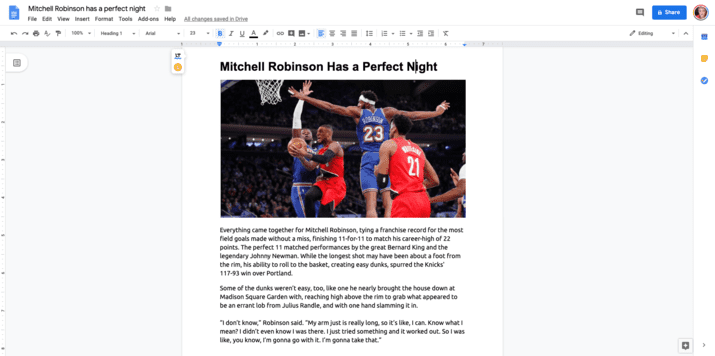
2. Export from WordPigeon
All your Google Docs will be beautifully displayed for you in Word Pigeon. No need to hunt for them, they’ll just be there. Hit export, decide whether you want a page or a post, a published piece or a draft, and then let Word Pigeon do its thing.
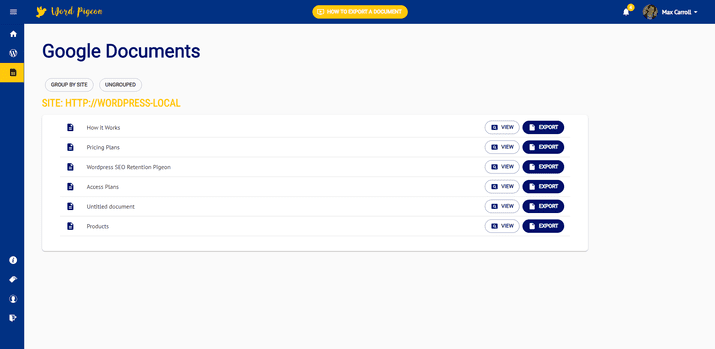
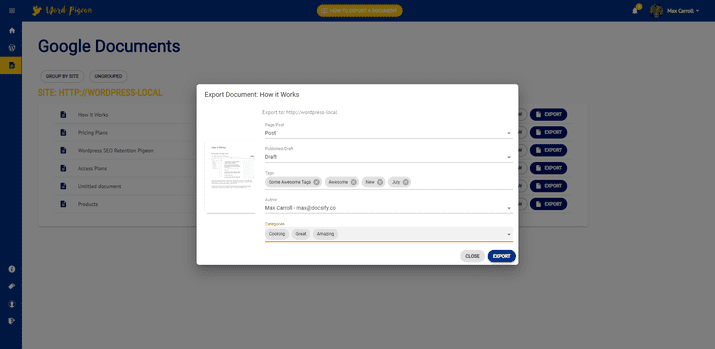
3. Fine tune on your Wordpress Site
Head to your WordPress site and you’ll find Word Pigeon has already beaten you to it. Your content will be there, in its entirety, ready for you to make any final tweaks before sharing it with the world!
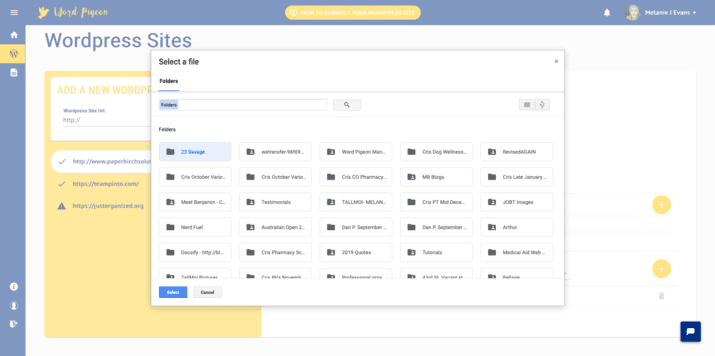
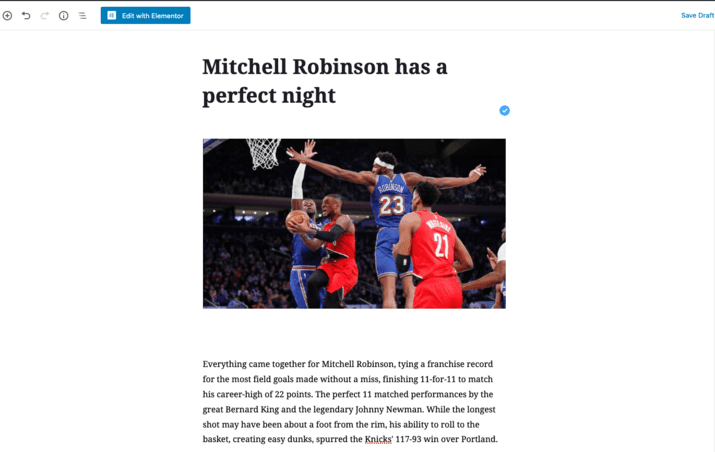
4. And, Share it with the world!
With the same formatting, no glitches, no extra-time consumption. Publish your article like a Pro!
How to integrate WordPigeon with Google Drive?
-When you activate your Wordpress site with WordPigeon, you can create a Google Drive folder that it can then access documents from. Folders are created in the format ‘WordPigeon – http://www.your-wordpress-site.com’. You can also add additional folders manually should you choose to.
Who can use WordPigeon?
Anyone who loves to create content and also would love to save the migration time so that they can improve their collaboration process and build a better blog.
Well it includes -
- Content Creation Teams
- Solo Bloggers
- Content Editors
- Content Freelancers
- Anyone who loves using Google Docs and Wordpress together
So, no more lost Word files, no more frustration and confusion, imperfect alignments and formatting. Simply write your perfect piece of content in Google Docs and then transfer it seamlessly to WordPress.
Plan Details and Pricing -
1. WordPigeon $39 Plan
- Easy Google Doc to Wordpress Migration
- Buyer will be able to use WordPigeon on 5 Websites
- Buyer will be able to execute 50 Exports per month on any given website inside their plan
- All Future Features and Updates
- 60-Days Refund Policy
1. WordPigeon $79 Plan
- Easy Google Doc to Wordpress Migration
- Buyer will be able to use WordPigeon on Unlimited Websites
- Buyer will be able to execute Unlimited Exports per month on any given website inside their plan
- All Future Features and Updates
- 60-Days Refund Policy
WordPigeon Links
WordPigeon - $39 Plan
- Easy Google Doc to Wordpress Migration
- Buyer will be able to use WordPigeon on 5 Websites
- Buyer will be able to execute 50 Exports per month on any given website inside their plan
- All Future Features and Updates
- 60-Days Refund Policy
WordPigeon - $79 Plan
- Easy Google Doc to Wordpress Migration
- Buyer will be able to use WordPigeon on Unlimited WordPress Websites
- Buyer will be able to execute Unlimited Exports per month on any given website inside their plan
- All Future Features and Updates
- 60-Days Refund Policy
Reviews
4.8 out of 5 Stars
6 Reviews
Fares Abdou
The best tool for getting through my day
Pros
Ease of use
Accessbile
Worth it
Cons
None
None
None
Sky Baldino
Effective Tool
Pros
Formatting
Price Point
Customer Support
Easy to Use
Cons
Limited Exports at Some Levels
Limited Integrations
That's it haha
Lydia
Time Saver and Great Part of my Tech Stack
Pros
Preserves Formatting
Connects to wordpress, blogger, and shopify
can have teams (on paid version)
Video tutorials on user dash
Cons
No team members on free version
need full upgrade for 1<X<5 sites
Waiting on medium integration
Mayur
Best tool for migrating content from Google Docs to Wordpress
Pros
Easy to compose your posts in Google Docs and publish to WordPress with your images, links and formatting intact.
Just massively increased productivity and HOURS saved.
Images exported across (PNG, GIF, JPG)
All Future Features and Updates
60-Days Refund Policy
Cons
No ability to add team members
Its for WordPress only and not for other CMS.
Not found any major issue as of now.
Jim Bowen
Perfect for people creating many blog posts!
Pros
Price
Simple butt effective
Exports well
Cons
Gutenburg supprt would be nice
Ability to add team members
(Pitchground why you force us to make pros and cons?) lol
Tenny Jesse
Perfect tool for Google Docs Conversion To WordPress
Pros
Perfect Integration
Saves a lot of time
Affordability
Cons
Can use only with WordPress, that's what it is made for but integration with other sites would be more helpful
No ability to add team members
That's all.
Frequently Asked Questions
WHAT IS WORDPIGEON?
- WordPigeon is a tool created to solve a seemingly small, but nagging problem that lots of people have had for some time, transferring the contents of a Google Doc into WordPress. The old way involved lots of cutting and pasting, placing images by hand, adding links by hand and more. WordPigeon imports an entire document, even one with lots of media and links, intact and within seconds.
WHO IS WORDPIGEON FOR?
- Anyone who likes the convenience of creating content in a Google Doc but understands the challenges of getting it into a WordPress post or page. This could include solo bloggers, content teams, editorial staff and more. It’s especially good for teams and for those who get a lot of submissions from a number of different content creators.
HOW DO YOU INTEGRATE WORDPIGEON INTO A WORDPRESS SITE?
- Like lots of other useful WordPress tools WordPigeon integrates into your site via a plugin.
IS THE WORDPIGEON PLUGIN SAFE TO INSTALL ON MY WORDPRESS SITE?
- The WordPigeon plugin has been fully approved for inclusion in the WordPress repository. It was very intensively beta tested prior to launch and, unlike many plugins, is actively maintained on a daily basis and updated whenever necessary.
HOW DOES WORDPIGEON INTEGRATE WITH MY GOOGLE DRIVE?
- When you activate your wordpress site with WordPigeon, you can create a Google Drive folder that it can then access documents from. Folders are created in the format ‘WordPigeon – http://www.your-wordpress-site.com’. You can also add additional folders manually should you choose to.
IS WORDPIGEON SECURE?
- As content creators themselves, the team understand the importance of securing your work. WordPigeon is completely secure and no one can access the files you create apart from you and, within Google Docs, those you grant access to.
They use an Asymmetrically signed Json Web Token to verify that Data arriving at your wordpress site was really sent by WordPigeon. The private key used to sign this token is stored on their server and never leaves, the public key used to verify the authenticity of this token is copied and pasted by you onto your wordpress site. They use this as a method to verify that you are the owner of the wordpress site.
HOW MANY WORDPRESS SITES CAN I ADD WORDPIGEON TO?
- Anywhere between one and unlimited, depending on your chosen plan.
DOES WORDPIGEON SUPPORT THE USE OF H2, H3, AND H4 HEADINGS?
- Yes, headings of all sizes are supported.
DOES WORDPIGEON SUPPORT THE USE OF A TABLE OF CONTENTS?
- Yes it does, and exports them instantly in the proper format?
IS THERE A WORD OR CHARACTER LIMIT ON THE SIZE OF A GOOGLE DOC THAT CAN EXPORTED TO WORDPRESS VIA WORDPIGEON?
- No. Write as much or as little as you’d like, WordPigeon can handle it.
WILL LINKS ADDED TO A GOOGLE DOC TRANSFER TO WORDPRESS VIA WORDPIGEON?
- Yes they will.
CAN I USE WORDPIGEON TO CREATE PAGES AS WELL AS POSTS?
- Yes. Before you publish a piece in WordPigeon you will be asked if you want to create a Post or a Page and whether you want it to be transferred as a draft or a published piece.
HOW MANY IMAGES CAN I USE IN A GOOGLE DOC AND STILL HAVE THEM TRANSFER TO WORDPRESS INTACT?
- You can use as many images as you like. There is a restriction on image size – 2MB – but that is only to ensure that your WordPress site accepts them.
DOES WORDPIGEON WORK WITH MICROSOFT WORD?
- At this time WordPigeon only works with Google Docs. A Microsoft Word document uploaded to Google Docs and added to your WordPigeon export folder as a Google Doc will, however, transfer intact.
DOES WORDPIGEON WORK WITH ANY OTHER PLATFORMS?
- At the moment WordPigeon only supports WordPress. In the future, there are plans for additional integrations.
DOES WORDPIGEON SUPPORT OTHER LANGUAGES?
- Not at the moment, however the application is built in such a way that if they need to add translations for other languages then it can be done. Please speak to their support if your require WordPigeon translated into your language.
DOES WORDPIGEON SUPPORT VIDEO?
- Not at the moment
- CAN I USE WORDPIGEON WITHOUT THE PLUGIN?
The plugin is required. The team initially explored the possibility of having WordPigeon work without a plugin. It seems that although it could in theory be possible to achieve, it would require some server side setup on the wordpress site that they can’t really expect bloggers of all levels of technical ability to achieve, plus the setup procedure may vary across different wordpress hosting providers, and they wouldn’t easily be able to support this process. In the end the team decided it would probably be better to use a wordpress plugin.
CAN I PUBLISH FROM GOOGLE DOCS TO OTHER PLACES WITH WORDPIGEON?
Not at the moment, however there's a plan of Shopify integration in the future.
CAN I USE WORDPIGEON WITH A FREE WORDPRESS HOSTED WORDPRESS SITE E.G. HTTP://MYFREESITE123.WORDPRESS.COM
- Unfortunately not because WordPress hosted free sites don’t allow plugins to be installed on them and they also don't expose the /wp-json or rest_route. These are both requisites for being able to use WordPigeon. It appears that at the moment it that wordpress hosted wordpress sites do not support the installation of plugins on their free, personal and premium plans. (https://wordpress.com/pricing/)
WILL POSTS/PAGES IMPORTED BY WORDPIGEON BE EDITABLE WITH OTHER WORD PRESS EDITORS AFTERWARDS?
- The team has tested that posts/pages imported by Word Pigeon will be editable by the following editors:
Beaver Builder, Divi, Elementor, Gutenberg (will be imported as classic, you can right click and convert to blocks if you wish) and Fusion Builder
PUBLIC ROADMAP FOR WORDPIGEON
- https://trello.com/b/awxqg99Z/public-word-pigeon-road-map
KNOWLEDGEBASE URL
- https://wordpigeon.com/support/
FACEBOOK URL
- https://www.facebook.com/thewordpigeon/
SUPPORT URL