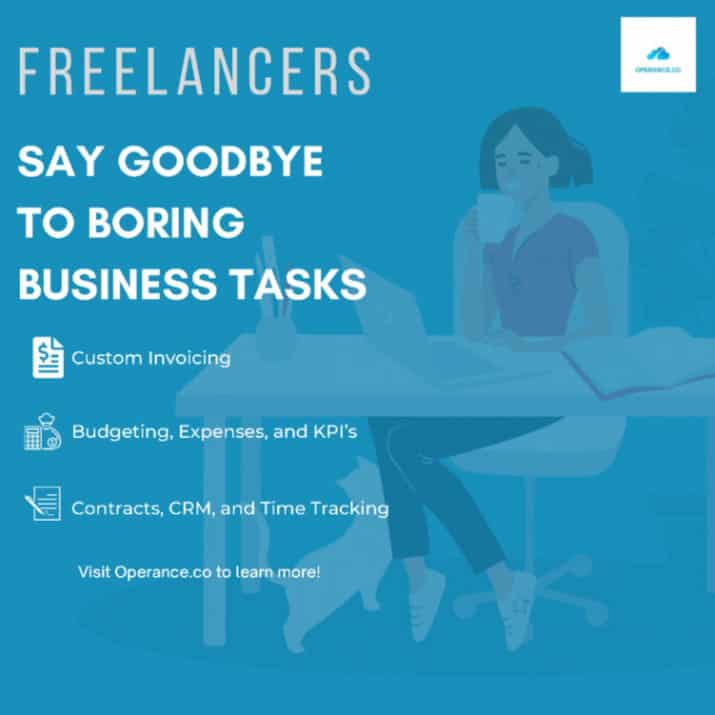Operance--Freelancer Tools
All-in-one suite of freelancer tools to make your work feel truly free. Operance automates your contracts, invoices, CRM, and helps you get paid quicker.Starting at
Freelancers, do you hate paperwork and the boring back office tasks of running a business? At some point as a freelancer, your brand will grow beyond freelance marketplaces and you will need to send professional invoices, track your own earnings, budget your time & money, and more to look official.
Operance is a suite of tools that allows freelancers to eliminate boring business tasks and empowers them with everything they need to be successful on their own while feeling like they're running a Fortune 500 company!
Operance offers a powerful financial dashboard to track revenue & expenses, identify the most profitable clients, create budgets, and track your KPI's.
Track every job by creating timesheets, sending proposals (include contracts), and getting paid faster with invoices sent directly to the client. And with a Stripe integration, your payment process is simple.
Keep all your client communication in one location with our CRM. Attach notes from calls or files related to the job. Each client is also given a unique 'Customer Center' login to pay invoices, approve proposals, and make requests.
Operance is everything a freelancer needs to focus on what matters and take their business to the next level. Ready to start earning more?
You have a lot on your plate already as a freelancer. Why stress over the boring back-office tasks that take time away from what really matters? Focus more on sales and growth, and let Operance automate your operations.
Every freelancer has the goal of building their freelance business into a powerhouse or turning their one-person shop into a full-fledged agency. It’s very difficult to do without the right tools around you. I experienced this firsthand. As a freelancer myself, I had the aspirations of building my side-gig into a fully functional business operation. I used multiple applications but had no compelling tool that was cost effective for a freelancer and could help me build my business into something greater. This was the driving motivation to create Operance. To give freelancers access to a feature rich platform and empower them with the right tools at an extremely low cost to help them take their business to the next level.
And why let a freelance marketplace take a share of your hard-earned income when you have all the capabilities right in front of you? Operance has everything freelancers need to look professional and function like a Fortune 500 company.
Why Choose Operance?
• Ease of use—We don’t throw complex dashboards at you. We wanted to offer freelancers a functional and easy to use platform that makes their busy lives easier.
• Financial Power—Our tools offer powerful financial tools to freelancers who may not be well versed in finance. Keep track of every transaction, measure your Key Performance Indicators, and set a budget so you don’t overspend.
• Integration—We have integrations with Stripe, so every invoice you send to a client can easily be paid from their dashboard. Integrations with QuickBooks is also on the way!
• Client Transparency—Operance offers each of your customers their own “Customer Center” where they can see open jobs, approve contracts/proposals with a signature, pay invoices from Stripe, and make new requests for work.
• Build your team—If your aspiration is to build an agency out of your freelance business, Operance is the best tool to help you take this step. With internal team chat similar to Slack and the ability to invite an unlimited number of team members to your dashboard, you have everything to build your business.
- Unlimited Users
- Unlimited Support
- CRM
- Proposals, Invoicing, and Contracts
- Slack like team chat
- Financials Dashboard
- Report building with export to excel
- Timesheets, scheduling, jobs, and notes
- Client reminders and follow-ups
- Customer Center
Operance--Freelancer Tools Links
Plan A
- Unlimited Users
- CRM
- Proposals, Invoicing, and Contracts
- Slack like team chat
- Financials Dashboard
- Report building with export to excel
- Timesheets, scheduling, jobs, and notes
- Client reminders and follow-ups
- Customer Center
Frequently Asked Questions
What is Customer Center and how do I set it up?
Operance's Customer Center feature is a powerful tool to seamlessly send all your important documents to your customer and allow them to have one central location to review invoices, proposals, jobs, and to make requests. From the Customer Center, this is where your sent invoices, proposals, and jobs will end up. The Customer will be sent a link to access this 'Center' every time you email an invoice, proposal, or create a job for the client. However, once the link is set, the platform for the client will not change and they can continue to use the link and see the updated paperwork too. Customers will be able to approve proposals and contracts, pay invoices, make job requests, and download all this paperwork for their files. Setup is extremely easy, here are the steps outlining the process. From any page, click the dropdown menu in the top right corner and click 'Customer Center'. From there, a new tab will popup asking you to input the customers email you'd like to create a Customer Center login for. ***MAKE SURE THE CUSTOMER IS ALREADY IN THE CRM AND THE EMAIL MATCHES FROM THE CRM. Before you send an email to a client with the links to invoices, proposals, or jobs it is important you CREATE A CUSTOMER CENTER LOGIN FIRST AND THE CLIENT CLICKS THE LINK or else they won't be able to access the platform. It's really that easy, the client will be sent a link and now be able to use that link to access their own Customer Center and all the documents affiliated with that customer.
Signing up (takes less than 60 seconds!)
Creating an account with Operance is simple and easy. It takes just 60 seconds to create an account and unlock the full suite of tools Operance empowers freelancers with. Follow these steps to sign up: From the signup page , enter simple details like your name, email, company name, and a password. Operance also gives users the option to sign in using their Google account for quick and easy integration with your Google settings After hitting the 'Create your account' button, users will be taken to an account setup popup where more information about your company can be inputted to make your experience with Operance even better. These inputs are not required. Finally, the last stage of completing your signup is creating a username for your Customer Center. Customer Center is one of Operance's unique and powerful features that we offer to freelancers. Customer Center is the location where your clients can see all their invoices, proposals, make work requests, and open jobs specific to them. The username is required as this is username will be used in each unique Customer Center link specific to each individual client.
Setting up your team
Operance allows you to build and invite your entire team to join you straight from our platform. With so many features available for your team, Operance could be the only suite of software tools to keep your entire business running smoothly. Our team features include internal chat, similar to Slack, where you can build channels (i.e. Sales, Marketing, Devs channels) or send a private message to one of your teammates. Additionally, as the owner of your business, you can see what projects your team members are currently working on, approve their timesheets, and make work requests. It's also possible to set different permissions for different levels of employees so some employee's can or cannot see certain metrics of the company. The number of users you can add to your team under one subscription varies upon the plan you've signed up for: Freelancer Plan - 1 user Agency Plan - 2 users Startup Plan - 10 users Unlimited Plan - As many as you need! Setting up your team in Operance is simple! follow along below to see how: Click the top right menu button to see the dropdown options and click settings Once on the settings page, click the dropdown menu where the default reads "Company Information". In the dropdown menu choose "Manage Team" From there click the add user button Fill in the personal details of the user being added (name, email, etc.) Next, choose what roles & permission level this user should receive for your company. This is where the owner can control who needs to see what in their business. Save changes for this user and automatically an email will be sent to the users email inviting them to join your team on the Operance platform. A temporary password will be provided for first time sign on.
Sending Invoices from Operance
Operance gives freelancers the tools to get paid easier and quicker by empowering you with custom invoicing and payment systems. Operance's app also connects with Stripe allowing you to collect multiple forms of payment and look more professional when sending invoices. If you haven't read the quick setup guide for linking your Strip account, you can read it here. It's also very simple by clicking the dropdown in the upper left hand side>click setting> in the dropdown select payments>Connect Stripe. What's great about Operance is there are so many ways to create an invoice, here is a complete list: Create invoice from the quick actions dropdown on the dashboard page From the CRM, click the specific client you need to invoice and from the actions dropdown select 'Invoice' From the Workplace>Invoices tab clicking the 'New Invoice' button From there, you can create a custom invoice to be sent to any of your current customers or create a new customer for this specific invoice. See below for step-by-step process followed by a video explanation. Create an invoice by one of the three workflows shown above. For the purposes of this article, we will be showing invoice creation from the Workplace tab or option #3 above. From the Workplace tab click on 'Invoices' tab. In the top right click the 'New Invoice' button Next, you have to choose which customer the invoice is being created for. Your list of customers from the CRM will automatically populate here but if you have new customer to invoice we also give you the option to create a new customer. Once inside the creation of the invoice, you have the power to create the description of the invoice, change the creation date, and pick a due date for the invoice. Next, you need to actually create a charge for the invoice. Underneath the general information, you have the ability to create a charge by clicking the 'Add a charge button. From there, a popup to add a charge will show allowing you to add an item (items can be created and automatically populate each time you create an invoice. i.e you charge $1,000 for am SEO audit). a description of the item, and respective dollar amounts for the service or product. After adding the charge, you can create any notes or attach any files needed for the invoice and click 'Create Invoice'. Finally, to send the invoice the client you can click the 'Actions' button inside the details of the invoice. The dropdown will show 'Send email to client' where your invoice will automatically populate and provide a link for your client to click which will navigate them to their unique customer center to review and pay the invoice. ***It's important to remember, you need to create a Customer Center login for the specific customer you are invoicing so they have a place to access and pay the invoice. As mentioned above, the invoice will automatically populate inside the email and will be ready to send to the client. ***DO NOT FORGET TO CREATE A CUSTOMER CENTER LOGIN FOR THE CUSTOMER SO THEY HAVE A PLACE TO ACCESS THEIR INVOICE TO PAY. You can create the customer login from the main dropdown in the top right and click 'Customer Center'. Once there, input the email address of the customer you want to invoice ***MAKE SURE THE EMAIL MATCHES THE EMAIL FROM THE CRM
How can I connect payment providers and start earning! (U.S. users only)
Everything you need to know for making Operance your go-to for invoicing and receiving payments from clients. For our U.S. users, as of August 2021, Operance has payment integrations with Stripe and we are working to add Paypal soon. Adding payments can be done directly in the app if you are logged in by navigating to Settings (Top right dropdown) > Payment > Connect Stripe Account. See the video below for the straight forward process for connecting stripe to your Operance account. IMPORTANT NOTE: Make sure you are logged into your account You can login to your Stripe account once redirected from Operance to Stripe's plugin If you DO NOT have a Stripe account, you can create one on the redirected plugin in less than 5 minutes! Because Stripe is a third-party platform, please review as necessary and confirm their privacy and account agreements. Payment processing fees for Credit Card and Debit Cards 2.9% + 30c per transactions (+1% for international cards) Pay Accepted Credit Cards & Debit Cards Visa Mastercard American Express Discover If you should run into any problems or have any concerns you can reach out using the Intercom Chat in the bottom right or send us an email: info@operance.co and we will respond as soon as we can!